Introducing Window Manager for Mac
We have been busy over the last few months working on a very special app that we think will be loved by everyone who gives it a try.
Window Manager for Mac is the ultimate tool for quickly moving, resizing and rearranging windows on your Mac. It allows you to organize your app windows and make best use of your screen space.
The app speeds up your workflow by allowing you to easily arrange windows neatly on your screen. This is perfect for side by side comparison and solves the problem of having to constantly switch between apps.
Whilst developing Window Manager, we identified four methods that were well suited to controlling windows on your Mac.
1. Menubar Dropdown#####
When you click on the Window Manager menubar icon, a dropdown showing all of the available window arrangements appears. If you select one of these, your currently active window will be rearranged accordingly.

2. Hotspots#####
We wanted to also allow for a method of window management that felt intuitive and natural. With hotspots, you are able to drag any window to various sides and corners of your screen to trigger a specific window arrangement. For example, you can drag windows into corners for quarters, to the sides for halves, top for maximise and the bottom for thirds and two thirds.
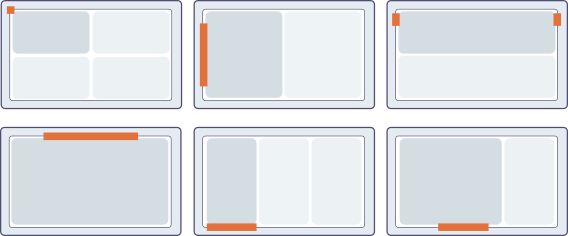
3. Fullscreen Button Overlay#####
We found that ever since Apple made the change to make the green 'zoom' button transform an app into fullscreen mode, we never ended up using the button. Therefore, we had a brilliant idea to add a popup overlay that appears when you hover over the green button. Upon hovering over the button, you will be presented with various popular window arrangement options - simply click on the one you want and the window will be transformed instantly. This has definitely become one of our favorite ways to use Window Manager.

4. Keyboard Shortcuts#####
To satisfy power users, there was no way we could forget about keyboard shortcuts. With Window Manager, you can configure a keyboard shortcut for every type of window arrangement. Using shortcuts is the fastest and most efficient way to manage your windows.
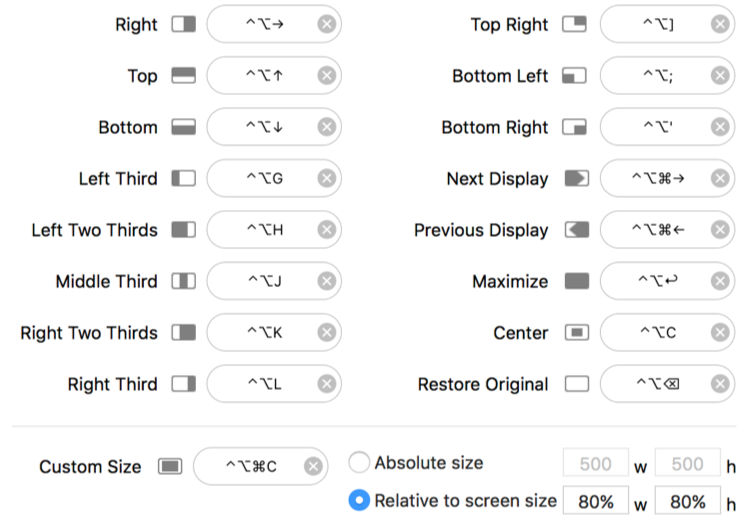
Window Manager works for all screen sizes and supports multiple monitors with ease. Here's an example below of how you can easily arrange windows for a more organised workspace:
Window Manager will only be available directly from our website as it uses advance features and accessibility APIs that are no longer supported on the Mac App Store. Buying direct is always better in any case, as it allows us to deliver app updates with new features and bug fixes very quickly and there are no arbitrary restrictions on what our app can and cannot do.
We hope you enjoy using Window Manager for Mac. You can download a 7 day free trial to evaluate the app before deciding to make a purchase.
