Say hello to Handy Note for Mac
What started off as a fun side project has ended up turning into something quite amazing.
Handy Note is a finely crafted sticky note app that allows you to quickly jot down important information and keep it easily visible on your screen. It's perfect for quick todo lists, a place to store research from the web, meeting notes and much more.
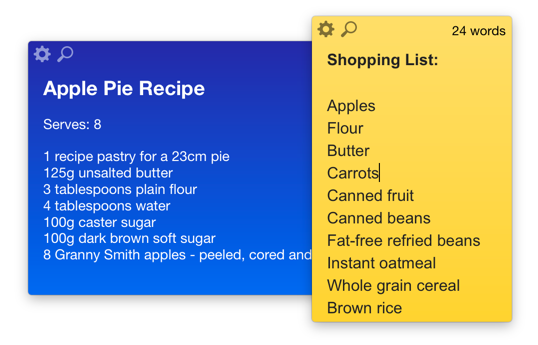
To quote one of our early users:
Handy Note is the sticky notes app that Apple should have made!
The end product has even surpassed our own expectations. Handy Note is outright gorgeous and unique in that it allows users to create their own themes. It is sticky notes, perfected.

Another feature that sets Handy Note apart is its smart hashtag search, which instantly brings forward all notes that contain a certain hashtag - ideal for when you have too many sticky notes to manually shift through.
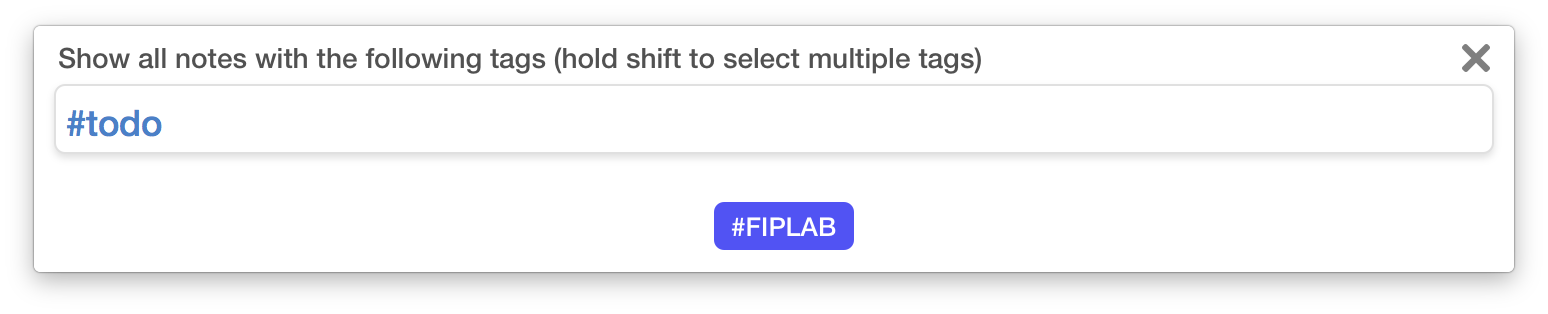
Every feature we've added to Handy Note has been born out of much discussion and debate within our team and with our beta testers.
Below, I'll explain some of these subtle but useful features in more detail:
1. Collapsable Notes####
Simply double click on the top of any note and it will automatically collapse to show only the first line of text within it. This is a great way to keep your screen from getting overly cluttered and also acts as a way to keep certain notes hidden from prying eyes.
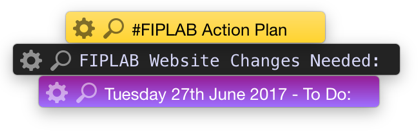
2. Easily View a Specific Note####
A lesser known feature in Handy Note is the ability to bring forward a specific note by either right clicking on the dock icon or the menubar icon and then expanding the 'View Note' menu, which brings up a list of all your notes to choose from. This is especially useful when you don't want to bring forward all of your notes at once.
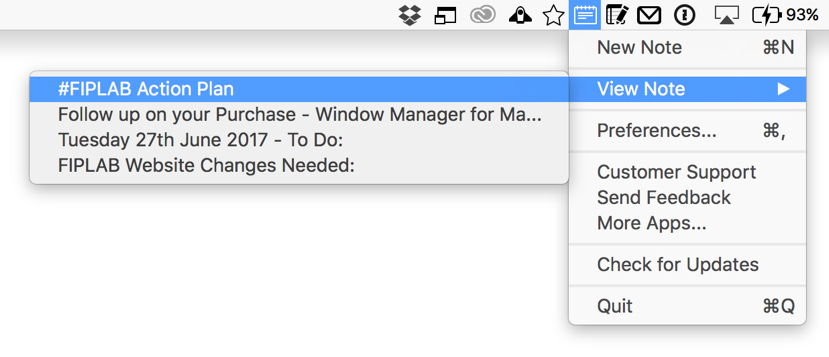
3. New Note Hotkey & Send to Handy Note Service####
The new note hotkey allows you to press control+option+command+N to automatically create a new note. You can also use the 'New Handy Note with Selection' service by highlighting any text, right clicking on it and then selecting the option from menu. This will create a new note with the highlighted text.
4. Opacity Control####
You are able to control the opacity (transparency) of individual notes. Turn down the opacity to make notes less visible on your screen, allowing you to see windows that are behind your notes.
5. Paste as Plain Text####
On some occasions, you may not want to copy over the text styling from source. Handy Note gives you the option to paste text without formatting. This means that the pasted text will match the styling of the note theme you are using. Simply right click in the note and select 'Paste Plain Text'.
6. Resizable Notes####
You can resize your notes to any size you want. Simply expand the note window the same way you would resize any other app window on your Mac.
7. Control Note Position####
You can choose to keep a note stuck to your desktop wallpaper, in front of all other windows, or act as a normal window. Keeping the note in front of all other windows is particularly useful when you are doing research and want to copy and paste text from a web browser into Handy Note without having to switch between apps.
8. Full Text Styling Support####
Handy Note works like TextEdit, but has a layer of beauty and refinement that means you'll never want to use anything else for quick note taking.

Give Handy Note a try with our 7 day free trial - we're sure you'll love it as much as we do.
